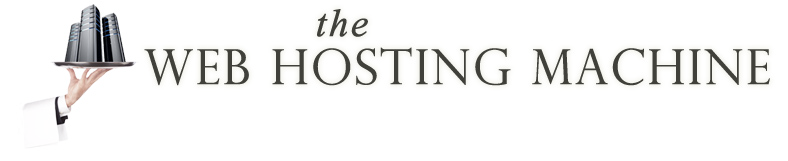This tutorial will teach you how to change Client Area password. Remember, this password is different than the password for your cPanel. This tutorial will assume that you are already logged into your client area. If you are having problems doing that, or don't know how, please view the tutorial named "How to Login to the Client Area".
In the upper right of the screen on the menu bar, click on the link that has "Hello, [your name]!". This will present a dropdown menu, click "Change Password". At the Change Password screen, type your current password in the first box. Then enter your new password into the second box, and confirm it by typing it again in the third box. Then click the "Save Changes" button. Your password has now been changed.
Remember, you should change your password often for security reasons. Click the "Client Area" link in the top menu bar, and that will take you back to the client area index page.